Buckling
The buckling parameters can be specified in this part of the tree menu. List box "Buckling for calculation" contains these three styles of buckling verification:
Consider buckling in identical sectors |
|
Neglect buckling |
|
Consider buckling in different sectors |
|
If the axes y and z aren't the main axes of the cross-section (e.g. L-profiles), the buckling is considered in directions of the main cross-sectional axes η and ζ during the design. The buckling analysis in directions y and z may be forced by switching off the setting "Buckling to main axes η, ζ".
The bucking parameters can be different along the member length. In this case, the member has to be divided into buckling sectors. The buckling sectors can be specified in the table in the bottom part of the main window. The buckling parameters are organized into two tabs "Buckling Z" and "Buckling Y" for analysis style "Consider buckling in different sectors".
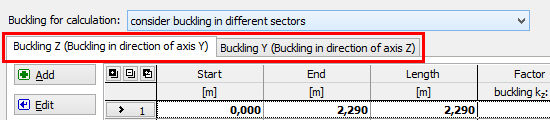 Choice of buckling directions in separate tabs
Choice of buckling directions in separate tabs
The table contains particular member sectors, every sector may contain different buckling parameters. The table contains one sector along the whole member length as a default for every new member. This sector can be modified using button "Edit" or by double-click on the table row. The buckling parameters are organized in the window "Buckling". More sectors can be added (button "Add") for input of different buckling parameters along the member length. The new sectors are automatically added behind the first sector according to the start coordinate called "Sector beginning". This point is automatically considered as the end of previous sector.
The particular sectors are displayed also in the active workspace. Double-click on certain sector launches the appropriate window for sector edit.
The input is performed in the similar way for style "Consider buckling in identical sectors", however only one sectors table is available. The sector properties are organized in the window "Edit buckling sector".
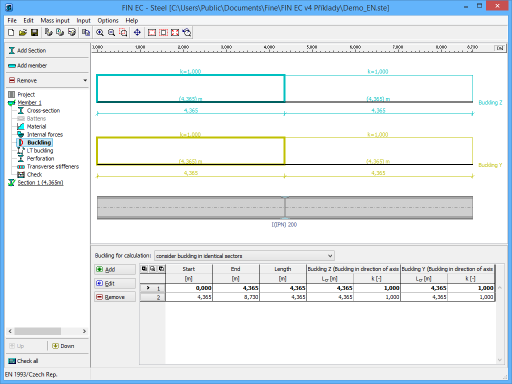 Part "Buckling" of member design
Part "Buckling" of member design