Topology
This part contains tools for input of cross-section geometry. The topology is entered as a scheme, particular sectors are defined as lines with given thickness. The modelling principles should be respected during the input.
Input of cross-section
Following tools are available for the input of cross-section topology:
- Profile - The cross-section from pre-defined database can be used as a basis for modelling. The cross-section can be selected in the window "Insert section". Both hot rolled and welded profiles are available. This procedure can be used when calculating e.g. characteristics of I-profile with haunch. This option is available only for empty project without any cells or branches.
- Add cell - The closed branches (cells) can be added in this mode. Cells cannot be added if there is already any open branch in the project (including pre-defined cross-section that includes an open branch). This limitation is described in the theoretical part of help.
- Add branch - The branches can be inserted both numerically in the table and graphically on the workspace in this mode.
Graphical input is performed in the workspace. The nodes are entered by mouse clicking (left mouse button). The snapping grid can be used during the input, grid properties are organized in the window "Options". The input finish has to be confirmed by clicking on the first node (cells) or by repeated click on the last node (open branches). The cursor appearance changes during the confirmation:
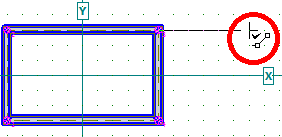 Cursor appearance when finishing input of branch
Cursor appearance when finishing input of branch
Also numerical input of topology is available. This is done in the window "Add branch/cell", that contains tools for input of nodes coordinates. This window can be opened with the help of corresponding buttons "Cell" and "Branch" in the bottom part of the window:
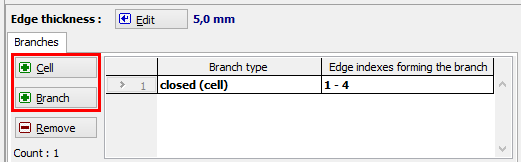 Buttons for numerical input of cells and branches
Buttons for numerical input of cells and branches
Edit of cross-section
The cross-section can be modified with the help of following tools:
- Edit node - The tool opens the window "Node properties" for edit of node coordinates.
- Edit thickness - This tool is able to change the sector thickness in the window "Sector properties". The thickness can be changed for active, selected or all sectors.
- Remove branch - The tool for deleting branches. The tools automatically deletes also branches, that begin in some node on deleted branch.
After finishing the input, it is possible to switch the tree menu into the part "Results" and view the calculated cross-sectional characteristics.